How to Add a New Website User
Adding a new user to your WordPress site allows someone else to help update or manage your website. You can control what they can and cannot do by selecting the right user role.
Step 1: Log in to Your WordPress Dashboard
- Open a web browser (such as Chrome or Safari).
- Type your Website Access address – usually your domain name followed by /wp-admin (e.g.,
yourwebsite.com/wp-admin). - Enter your username and password, then click Log In.
Step 2: Go to the Users Section
- Once logged in, look at the left-hand menu.
- Click on Users → Add New User.

Step 3: Fill in the User Details
- Username – This must be unique. Avoid using “admin”, your business name or a team members name for security reasons.
- Email Address – Enter the email address of the person you are adding.
- First Name and Last Name – Optional, but helps with identifying users.
- Website – you can leave this blank (optional).
- Password – Click Show Password and either:
- Use the strong password WordPress suggests.
- Or create a strong password manually (see tips below).
- Send User Notification – Leave this box ticked to email the login details to the new user.
Step 4: Choose the Right User Role
It’s important to select the correct role to ensure the new user has the appropriate level of access. Here’s what each role means:
- Administrator – Full control over everything. Only give this to someone you fully trust.
- Editor – Can add, edit, and delete pages and posts but cannot change site settings.
- Author – Can write and publish their own posts but cannot edit others’ posts.
- Contributor – Can write posts but cannot publish them without approval.
- Subscriber – Can only manage their own profile (useful for membership sites).
For most cases:
- If the person is a web designer or developer → Administrator
- If the person is managing blog content → Editor
- If the person is a guest writer → Author or Contributor
- If you just need someone to log in for updates but not change anything → Subscriber
Step 5: Click “Add New User”
Once you’ve filled in the details and selected the role, click Add New User. The new user will receive an email with their login details.
How to Create a Secure Username and Password
To protect your website from hackers, follow these tips:
Secure Username Tips
- ✘ Avoid common usernames like
admin,user, ortest. - ✔ Use a combination of words, numbers, and symbols (e.g., S
arahWeb92or editor_y8ei3). - ✔ Make it something hard to guess but easy for you to remember.
Strong Password Tips
- ✔ Use at least 12-16 characters.
- ✔ Include uppercase, lowercase, numbers, and symbols (e.g.,
B3tter!S3cure*2024). - ✘ Avoid using real words or personal details (e.g.,
Password123is NOT secure). - ✔ Consider using a password manager (like LastPass or Bitwarden) to store passwords securely.
- ✘ Never record your password on paper near your computer.
Final Tips
- ✔ Only give Administrator access to people you fully trust.
- ✔ If you’re unsure, start with a lower role (Editor, Author) and upgrade later if needed.
- ✔ Always use strong usernames and passwords to keep your site safe.
- ✔ If a user no longer needs access, go to Users and click Delete next to their name.
- ✔ Two-Factor Authentication (2FA) is an extra layer of security that can be used for high-risk users like admins or when a website stores customer personal or payment details.
By following these steps, you can safely add new users to your WordPress website while maintaining security and control.