Deleting WordPress Posts & Terms
If you need to remove a page, post, product, category, or tag from your WordPress website, it’s essential to take certain steps to avoid broken links, maintain SEO rankings, and ensure a smooth user experience.
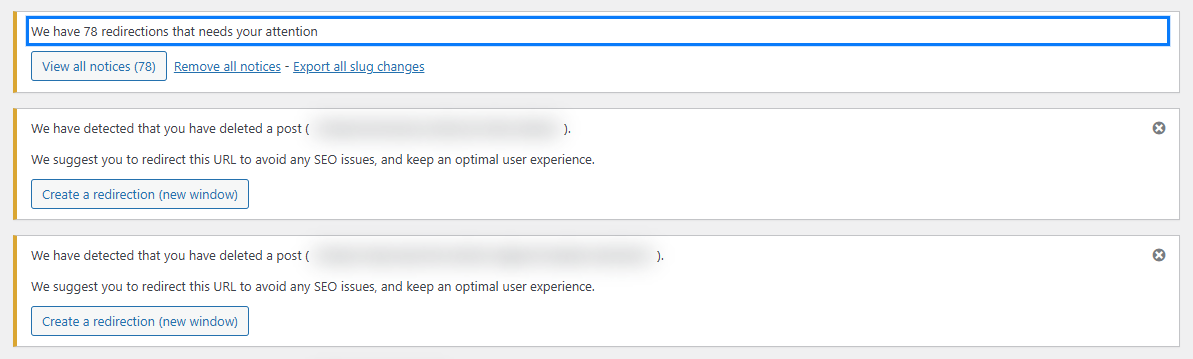
Why This is Important
When you delete a page or product without proper precautions, it can negatively impact:
- SEO rankings: If search engines have indexed the page and it disappears without a redirect, rankings can drop.
- Google indexing: Google may still try to crawl the deleted URL, leading to 404 errors, which can harm site health.
- User experience: Visitors who find a dead link may leave your site instead of staying to explore other content.
When to Delete a Page (And When Not To)
When Deletion Makes Sense
- The content is outdated and no longer relevant.
- You are discontinuing a product permanently and have no replacement.
- You have consolidated multiple pages into one.
- The page never had meaningful traffic or SEO value.
When to Avoid Deletion
- The page has significant backlinks or traffic (consider updating the content instead).
- It’s a seasonal product or service (consider drafting instead of deleting).
- The page has useful information that can still be repurposed.
- If the product is temporarily out of stock, consider using a back-in-stock notification instead of deletion.
1. Set Up Proper Redirects
When you delete a page or post, any visitors (or search engines) who try to access the old URL will land on a “404 Page Not Found” error. To prevent this:
- Use a 301 redirect to point the old URL to a relevant new page. This helps maintain SEO value and user experience.
- Plugins like Redirection or Rank Math make it easy to set up redirects without needing coding knowledge.
- If there’s no relevant replacement page, consider redirecting to the homepage or a related category page.
2. Update Internal Links
If your site contains internal links to the deleted page, post, or category, you need to update or remove them:
- Use a plugin like Broken Link Checker to find links pointing to the removed content.
- Manually edit pages or posts where those links appear, updating them with a new relevant link.
- If there’s no suitable replacement, remove the link to avoid dead ends for users.
3. Check for External Backlinks
If the deleted page has backlinks from other websites, you can:
- Contact the site owner and request they update the link to a relevant page.
- If you can’t update external links, ensure you have a 301 redirect in place so visitors don’t land on a dead page.
4. Update Your Sitemap
- If your site uses Yoast SEO, Rank Math, or Google XML Sitemaps, the sitemap should automatically update when content is deleted.
- Manually submit an updated sitemap in Google Search Console to speed up the process.
5. Remove Orphaned Media Files
When you delete a page, or product the media files you added to it, are still saved on your server and taking up space. If the deleted item contained images, videos, or downloadable files that are no longer needed you should consider removing it but there are some reasons not to as well.
- Check your Media Library and remove any unused files to free up storage.
- Be cautious before deleting in case the media is still used elsewhere.
- Also check to see if your images are indexed by google and providing SEO Value for your site,
- For stores with large product catalogues, it is essential to have both image compression and WebP conversion services like ShortPixel or TinyPNG – this can help free up webserver space, without losing SEO Value and deleting images.
Pros and Cons of image compression and WebP conversion services
- Pros: Saves SEO value, keeps images available for future use, and prevents broken image links.
- Cons: May cost money, but free versions are available and may still require manual media management.
6. Review Menus and Navigation
- If you removed a key page or category, update your navigation menus to prevent broken links.
- Also check sidebars, footers, and widgets where links to the deleted content may appear.
7. Monitor for 404 Errors
After deleting a page, you should monitor for broken links and errors:
- Use Google Search Console to check for crawl errors and fix them with redirects.
- Use tools like Screaming Frog SEO Spider to scan your site for broken links.
8. Check for WooCommerce-Specific Issues (If Applicable)
If you delete a product or category in WooCommerce:
- Ensure related products, upsells, or cross-sells are still correctly linked.
- Update product filters and search functions to remove references to the deleted item.
- If you deleted a category, reassign products to other relevant categories.
9. Update Any Automations or Marketing Campaigns
- If you were running paid ads, email marketing, or social media campaigns linking to the deleted content, update or remove those links.
- Check landing pages and any scheduled content that may reference the deleted page.
Keep Your Website Healthy When Removing Content
Deleting WordPress content shouldn’t disrupt your site. With smart redirects, link updates, and error checks, you can remove pages without hurting SEO or user trust. It’s all about keeping your website clean, functional, and professional as it grows.