Checking Google Workspace Admin Access
Checking Google Workspace Admin Access to Set Up API Projects
This guide helps you check admin access. You can then set up tools like website forms.
Part 1: Check Your Admin Access
You need “Super Admin” power. This lets you set up API projects. If not, you lack admin access.
Go to Google Admin Console: Visit admin.google.com.
Sign in with your Google Workspace email.
See the Admin Console:
If you see the “Admin console” dashboard, good!

Confirm Your Admin Role:
- In Admin Console, find “Menu.”
- Go to Account > Admin roles.
- Look for “Super Admin.” Your account should be listed.

- Or, go to Directory > Users. Find your name.
- Check “Admin roles and privileges.”

Part 2: Checking for Google Cloud Console Project Creation Privileges
While Admin Console access is crucial, creating API projects is done within the Google Cloud Console. Your Super Admin role usually grants the necessary permissions here.
Creating projects happens in Google Cloud. Super Admins usually have access, to check,
- Go to Google Cloud Console:
- Visit console.cloud.google.com.
- Use your Google Workspace account.
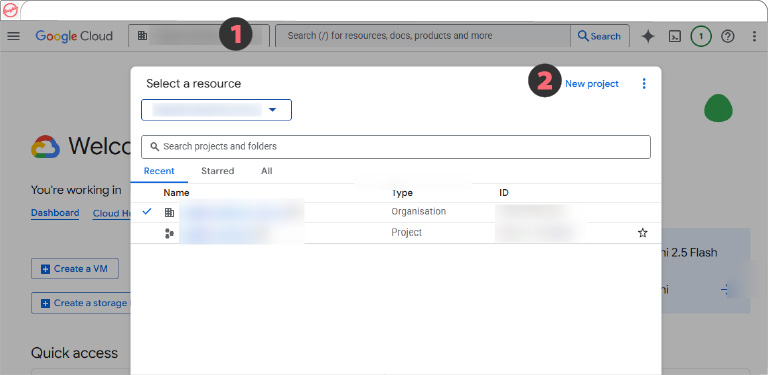
- Look for “New Project”:
- Find the project dropdown at the top.
- Click it. Look for “New Project” or “Create Project.”
- If you see it, you’re likely good to go.
- Need Help in Cloud Console?
- Can’t create a project? Your admin might need to help following part 3
Part 3: How to Enable Admin Privileges for a User
If you determine that your account, or the account you wish to use for API project creation, does not have Super Admin privileges, an existing Super Admin in your Google Workspace can grant them.
Important: You must be logged in as an existing Super Admin to perform these steps.
Log in to the Google Admin Console:
- Go to admin.google.com and sign in with a Super Admin account.
Navigate to Users:
- From the Admin Console home page, go to Menu > Directory > Users.

Find the User:
- Locate the user account for whom you want to enable admin privileges. You can use the search bar if needed.
- Click on the user’s name to open their account page.
Assign Admin Role:
- On the user’s account page, scroll down and find the section labelled “Admin roles and privileges.”
- Click on this section to expand it.

- You will see a list of available roles. To grant full administrative access for API project creation and other services, toggle the slider next to “Super Admin” to “Assigned” (or “On”).

- Alternatively, if you only need specific permissions, you can assign other pre-built roles or even custom roles. However, for API project creation and general service management, Super Admin is usually the simplest and most encompassing option.
- Save Changes:
- Scroll to the bottom of the page and click Save.

The user will now have Super Admin privileges and should be able to access the Admin Console and Google Cloud Console to set up API projects.
Having the correct administrative access in your Google Workspace is the foundational step for integrating services like Email notification for Forms via Google APIs.
Always remember to exercise caution when assigning Super Admin roles due to the extensive control they grant over your organization’s Google Workspace.