How to Create a New Google Maps API Key (with Billing & Security)
This guide will help you generate a brand-new API key for embedding or using Google Maps on your website.
Step 1: Log into Google Cloud Console
Go to: https://console.cloud.google.com
Log in with your Google account.
Step 2: Create or Select a Project
- Click the project selector at the top
- Choose an existing project or click “New Project”
- Name it something like: Maps API for [Your Website Name]
- Click Create
Step 3: Enable Billing
If you haven’t already:
- Go to Billing in the left-hand menu
- Set up a billing account or attach an existing one
- Google Maps API includes $200/month free usage, which covers most small websites but you will still need to attach a credit card to the account
Step 4: Enable Required APIs
Go to APIs & Services > Library
Search for and enable each of the following:
- Maps JavaScript API
- Geocoding API (if using address lookups)
- Places API (optional, for autocomplete/address search)
- Click Enable for each.
Step 5: Create a New API Key
- Go to APIs & Services > Credentials
- Click + Create Credentials > API Key
- A key will be generated – copy and save it
Step 6: Secure Your API Key
- Click the pencil icon next to your new key and:
- Under Application Restrictions, select: HTTP referrers (websites)
- Add your domain(s)
- Click Save.
https://yourdomain.com/*
https://www.yourdomain.com/*
*.yourdomain.com/*
You can also add sub domains or staging domains (like https://staging.yourdomain.com/*) if needed.Step 7: Add the Key to Your Website
Paste the key into your website’s map embed script, plugin, or settings. Example for raw HTML:
<script src="https://maps.googleapis.com/maps/api/js?key=YOUR_API_KEY&callback=initMap" async defer></script>
Replace YOUR_API_KEY with the actual key.Breakdance Builder
- In your WordPress dashboard, go to
Breakdance > Settings > Integrations - Click the Google Maps tab
- Paste your API key into the “Google Maps API Key” field
- Click Save Settings
- To add a map, use the Map element in the Breakdance editor and configure the address or coordinates
Elementor (Free or Pro)
For Elementor Pro (uses built-in Google Maps widget):
- Go to
Elementor > Settings > Integrations - Scroll to Google Maps
- Paste your API key into the field provided
- Click Save Changes
- In the Elementor editor, drag the Google Maps widget to your page and set your desired location
For Elementor Free (uses HTML widget or plugin):
- Use an HTML widget and paste in the map embed code:
- (Optional) Use a plugin like WP Google Maps for better customisation if you’re not using Pro.
Divi Theme / Builder
- In your WordPress admin area, go to
Divi > Theme Options - Scroll to the General tab
- Find the field labeled Google API Key
- Paste your key and click Save Changes
- In the Divi Builder, use the Map module
- Add Map Pins/Markers and set addresses as needed
Tip: Divi may require both the Maps JavaScript API and Geocoding API to be enabled for full functionality (especially for address lookups).
Common Issues to Watch Out For
- Maps not loading? Use Developer Console to check for errors like:
RefererNotAllowedMapErrorApiNotActivatedMapErrorInvalidKeyMapError
- Always make sure:
- API key is correctly entered
- Correct APIs are enabled in Google Cloud
- Domain is authorised under HTTP referrers in API key settings
- Billing is enabled and active
How to Open the Developer Console
On Chrome, Edge, or Brave (most browsers):
- Right-click anywhere on your webpage
- Click “Inspect”
- Click the “Console” tab at the top
Or use the shortcut:
Windows/Linux: Ctrl + Shift + J
Mac: Cmd + Option + J
Copy or Screenshot the Error
If you’re not sure how to fix the error, take a screenshot or copy the full error message and share it with your developer or support contact.
Final Tips
- Once you update your API key settings or billing, clear your browser cache or use Incognito mode to check again.
- Test the map on different devices and browsers
- Monitor usage via APIs & Services > Dashboard