Image SEO Basics
1. Rename Your Image Files
Instead of “IMG_20230501.jpg”, use “ballarat-bathroom-renovation.jpg”. This helps Google understand what the image is about.
If you didn’t rename the file before you uploaded it you have two options. Either download the image, change the file name and reupload it or use a tool like Phoenix Media Rename to rename the image
2. Add Descriptive Alt Text
Alt text serves both accessibility and SEO. It should describe what’s in the image while naturally including keywords (but no keyword stuffing).
Example:
Alt text for a Ballarat café latte shot:
“Flat white coffee served in blue ceramic cup at Paddington café”
WordPress Plugins with AI Alt Text Generation
Here’s some alt text tools (free, freemium/paid) that use AI to automatically generate alt text for images, either using file names, surrounding content, or direct image analysis (some with OpenAI or similar models):
- SEOPress Pro + OpenAI
Uses your OpenAI API key to generate alt text based on image content - Image SEO Optimizer
AI-driven alt text and filename suggestions, Uses EXIF data, image recognition, and NLP, There is a Free plan available (limited images), paid plans for more
3. Compress Images for Speed
Large image files slow down your site, which Google frowns upon. Use tools like TinyPNG or ImageOptim to shrink file sizes without losing quality.
4. Use Modern File Formats
WebP images load faster and are often smaller than JPEGs or PNGs. Most modern websites and CMS platforms support WebP now. LiteSpeed Cache when connected with Quic.Cloud will automatically handle this for you.

5. Resize your image
While this tip is mostly about page speed, it also helps with SEO, because a faster site means a better user experience, which Google values. We recommend resizing your images to the maximum size they’ll be displayed at on your website.
General guidelines:
- If your image displays at 800px wide, resize it to 800px before uploading
- For small images (e.g. icons or thumbnails under 450px), resize them to just above the size needed
For example: if it displays at 200px, upload it at around 220px, this helps preserve clarity when compression and WebP conversion are applied
Option 1: Resize Before Uploading
- Free tool: Pixlr X – a browser-based editor
- Paid tool: Adobe Photoshop – industry standard for professional image editing
Option 2: Resize Inside Breakdance
- Use the “Resize” setting under the image settings panel in Breakdance
- Set the exact width and/or height for the image to control output size (if you set the width only, breakdance will calculate the height automatically)
- Breakdance + LiteSpeed Cache will handle compression and WebP conversion automatically
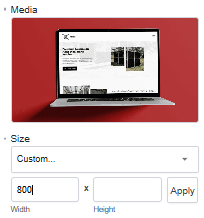
Brighter Websites Built Websites
If your site was built by Brighter Websites, you’re covered! We automatically set up image compression and optimisation for every site we build. And if you have SEOPress Pro Image alt text is generated That means:
- Uploaded images are resized (usually to a maximum of 1200px on the longest edge or whatever your website’s max page container size is)
- Images are compressed to reduce file size without losing quality
- Images are automatically converted to WebP format for faster loading, all powered by LiteSpeed Cache
You don’t have to lift a finger, just upload your image and let the system take care of the rest.
If your site includes SEOPress Pro, we take things a step further: Using an OpenAI-powered feature, your image alt text is automatically generated based on the image content, no manual typing needed.
Local SEO Tips for Image Visibility
Want to show up in local search and maps? These extra steps help:
- Use location keywords in alt text: Mention city or suburb names where relevant (e.g. “custom timber deck in Ballarat backyard”).
- Geotag your images (optional): For photographers or tradies, adding location metadata can help, especially in visual searches.
- Use images on your Google Business Profile: Post fresh, keyword-rich image content regularly – Google loves it.
Want to take it to another level? – Read the full article How to Get Your Website Images on Google: Simple SEO Tips for Aussie Businesses