Understanding Indexing Issues & Performance in Google Search Console
Troubleshooting visibility and making sense of your website data
So your site is live but are your pages actually showing up on Google?
Google Search Console can help you answer that, and more.
In this guide, we’ll walk you through how to check if your pages are indexed, what to do if they’re not, and how to make sense of the performance reports Google gives you.
? What Does “Indexed” Mean?
When a page is indexed, it means Google has crawled it and added it to its database. Only indexed pages can appear in search results. If your new content isn’t being found, indexing is the first thing to check.
✅ How to Check if a Page is Indexed
- Search on Google:
In the search bar, type:site:yourdomain.com.au/page-name
If the page shows up, it’s indexed. If not, keep reading. - Use the URL Inspection Tool in Search Console:
- Open Google Search Console
- Paste the full URL of your page at the top
- Hit Enter to inspect
- You’ll see whether the page is indexed and if there are any issues
⚠️ Common Reasons a Page Isn’t Indexed
- The page is new and hasn’t been crawled yet
- The page has a “noindex” tag (telling Google not to show it)
- There’s a redirect or error preventing access
- The content is low quality or duplicate
- Your sitemap doesn’t include it
Once you fix the issue, click “Request Indexing”. This asks Google to recheck your page. If there’s still an error, Search Console will let you know what’s blocking it.
Understanding the Performance Report
Once your pages are indexed, the Performance Report is your next stop. It shows:
- Impressions – how many times your pages appeared in Google searches
- Clicks – how many times someone actually clicked your result
- Average Position – your average ranking in search results
- Click-Through Rate (CTR) – the % of people who saw your page and clicked
This data helps you understand what people are searching for when they find your site, and which pages are attracting the most attention.
? What is Search Console Insights?
Search Console Insights is a simpler, friendlier view of your data, perfect if you’re not into graphs and spreadsheets.
It shows:
- Which pages are most popular
- How people are finding your site (Google, social, direct, etc.)
- Which search terms are bringing in visitors
Think of it as a highlights reel, helpful for spotting trends or seeing which blog posts are working best.
? Final Tip
If you’ve just published new content, always:
- Check the URL is indexed
- Fix any crawl errors
- Use the Performance Report to track results over time
If something isn’t working, Google Search Console will usually tell you why.
? Need help interpreting your Search Console reports?
Contact Brighter Websites – we can help audit, fix, and improve your website’s search visibility.