How to Schedule Regular Website Backups & Restore Your WordPress Site
Keeping regular backups of your WordPress website is essential for security, disaster recovery, and peace of mind. Backups protect your site from hacks, server crashes, malware, or accidental changes. Here’s how to manage backups effectively:
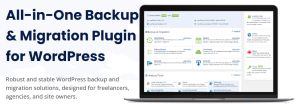
1. Why Regular Backups Matter
✔ Protects your website from data loss.
✔ Allows quick recovery in case of an issue.
✔ Essential before making major changes (updates, redesigns, new plugins).
✔ Off-site backups (cloud storage) ensure safety if your hosting fails.
2. Setting Up Automated Cloud Backups
To make sure your site is always backed up, schedule automated backups using the WPvivid Backup & Migration Plugin.
Step 1: Install WPvivid Backup Plugin
- Log in to your WordPress dashboard.
- Go to Plugins → Add New and search for “WPvivid Backup & Migration.”
- Click Install Now, then Activate the plugin.
Step 2: Configure Automatic Backups
- Go to WPvivid Backup in your dashboard.
- Select Schedule Backups and choose how often you want backups (daily, weekly, or monthly).
- Set the backup destination (Google Drive, Dropbox, Amazon S3, etc.).
- Click Save Settings—your backups will now run automatically!

More details on setting up backups: Check out the Backup & Migration Free Overview in the WPvivid documentation.
3. Creating a Manual Backup Before Major Changes
Before updating WordPress, themes, or plugins, always create a manual backup to prevent data loss.
How to Manually Back Up Your Site:
- Go to WPvivid → Backup & Restore in your dashboard.
- Click Backup Now and wait for the process to complete.
- Once finished, your backup will appear in the list, ready for download or restoration.


For step-by-step instructions, visit: Create a Manual Backup with WPvivid.
4. Restoring Your Website from a Backup
If something goes wrong, you can quickly restore your site from a previous backup.
How to Restore a Backup in WPvivid:
- Go to WPvivid → Backup/Restore in your WordPress dashboard.
- Find the backup you want to restore in the backup list.
- Click Restore and wait for the process to complete.
- Once restored, check your website to ensure everything is working.

Need help? We can do it for you, Contact Us – some of our website care plans include restores from scheduled back ups or you can visit: Restore Your Site from a Backup for detailed steps.
5. Troubleshooting Backup Issues
If you encounter issues with backups or restorations, the problem may be due to hosting limits or server restrictions.
Common Issues & Fixes:
- Backups failing due to file size limits – adjust settings in Advanced Settings.
- Hosting restrictions – you may need to contact your hosting provider.
- Backup storage errors – ensure your cloud storage (Google Drive, Dropbox, etc.) is connected correctly.
For more help, check out: Troubleshooting Issues with WPvivid Backup.
Our Best Practice Recommendations for Business Owners
✔ Enable automatic backups to off-site storage (e.g., Google Drive).
✔ Create a manual backup before making major changes.
✔ Test your backups by restoring occasionally to ensure they work.
✔ Keep multiple backup versions in case you need to roll back further.
By following this guide, you can protect your website and quickly recover it if anything goes wrong.