If you’re seeing the following error on your website map, It means your site’s URL is not listed as an authorised referrer in your Google Cloud Platform settings. This prevents the map from loading correctly.
Google Maps JavaScript API error: RefererNotAllowedMapError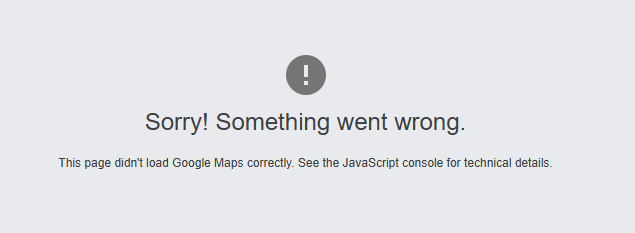



To fix this, you (or your developer) need to authorise your domain in the Google Cloud Console.
Go to: https://console.cloud.google.com/
You must be logged in with the same Google account that manages your Maps API project.
*If you cant get access to this account it is possible to use a different Google Account, and create a new Maps API, authorise the domain and update the API on your website.
At the top of the page, click the dropdown to select the project linked to your Maps API key.

In the referrer list, add: *.yourdomainname.org.au/*
Important: The *. at the start covers all subdomains, and https/http versions, while /* at the end ensures all subpages (like /contact/) are covered.
Click Save to apply the new settings.
Refresh your website (and clear your cache if needed) to see if the map loads correctly.
Ensure You’re Using the Correct API Key
Double-check that your site is referencing the same key listed in your Google Cloud Console.
Check Billing Status
Try Using Server IP Instead of Referrer
If your setup is more complex (e.g. proxying requests), you can:
⚠️ Only use this if you know the map request is being made server-side (not common for basic sites).
Some users have reported success by checking:
Test: Temporarily Disable API Restrictions (Troubleshooting Only)
If you’re not sure whether the Google Maps error is caused by referrer settings or an issue on your website (e.g. plugin conflict, broken embed code), you can temporarily disable API key restrictions to isolate the problem.
⚠️ Important Warning – Only do this for short-term testing.
Disabling restrictions means anyone who finds your key can use it, which could lead to unexpected usage charges on your Google Cloud account.
Do not leave your key unrestricted in a live or production environment.
If you’re unsure which key is in use or need help updating your credentials, contact the web developer or the team that set up your Google Maps integration or Get in Touch with Brighter Websites – We can help.