FTP Server Hosting Access
Access Via an FTP Client
- Obtain your FTP Account Details or FTP Configuration File
- If using the FTP Configuration file – Select either the FTP or SFTP Configuration. Save it to your desktop. Whenever possible, use SFTP, as it is more secure.
- Check out CPanel configure-ftp-client help docs if needed
CoreFTP (for Windows)
- Download and install Core FTP.
- To import Core FTP configuration settings, click Sites⇀Site Manager.
- Next, right click the main window and click Import⇀Core FTP.
- Select the saved configuration file to import the data.
- To Manually set up,
- Open Sites⇀Site Manager
- Select New Site
- Enter the provided FTP Details in the Relevant input fields
- Select Connect.
- Directory of Files will load.
- For Further assistance visit – Core FTP Help and tutorials Start with Connecting to a server

Cyberduck Instructions (for Mac)
- Download and Install Cyberduck
- Download the FTP configuration or SFTP configuration and save it onto your desktop.
- Double-click on the FTP configuration file.
- Cyberduck will open the download file and log you into your FTP account.
- To Manually set up,
- Select Open Connection
- Select FTPS as the Connection Type
- Enter the provided FTP Details in the Relevant input fields
- Select Connect.
- Directory of Files will load.
- For Further assistance visit – Cyber Duc Help and start with the Quick Reference Cheat Sheet
Note: Third party products are subject to change potentially rendering instructions invalid. If this occurs, you can always consult the product manual for the correct procedure.