Managing Plugin Updates in WordPress
Keeping your WordPress plugins and website updated is crucial for security, performance, and compatibility. Here’s a simple guide for business owners to manage updates effectively.
Your website consists of three main components that need regular updates:
✔ WordPress Core – The main system that runs your website.
✔ Themes – The design framework of your site.
✔ Plugins – Add extra functionality (e.g., forms, SEO, security).
Regular updates fix bugs, improve security, and add new features, but they must be done carefully to avoid breaking your site.
2. Auto Updates vs. Manual Updates
Auto Plugin Updates (Set and Forget)
Best for: Security and small, regularly updated plugins.
Pros: Updates are applied automatically, keeping your site secure.
Cons: If a plugin update has a bug, it could cause issues on your website.
How to Enable Auto Updates
- Go to Plugins → Installed Plugins in the WordPress dashboard.
- Find the plugin you want to auto-update.
- Click “Enable Auto-Updates” next to it.


Manual Plugin Updates (Safer but Requires Attention)
Best for: Major updates, premium plugins, and business-critical functions.
Pros: You can test updates before applying them.
Cons: Requires regular monitoring and manual intervention.
How to Manually Update Plugins:
- Go to Plugins → Installed Plugins in WordPress.
- If an update is available, you’ll see a notification.
- Click “Update Now” for individual plugins.
How to Manually Update WordPress & Themes:
- Go to Dashboard → Updates.
- Check for available updates for WordPress, themes, and plugins.
- Click “Update Now” (start with WordPress Core, then themes, then plugins).
3. Ensuring Compatibility & Security Before Updating
Check List – Before Updating Anything
✔ Backup Your Website – Use a plugin like WPVivid or your hosting’s backup feature.
✔ Read Update Notes – Check the changelog for each plugin or theme to see if it mentions breaking changes or compatibility issues.
✔ Check Plugin Compatibility – Use the Health Check & Troubleshooting plugin to safely test updates without affecting live users.
✔ Scan for Vulnerabilities – Patchstack (free or pro) to receive alerts if any plugin has known security issues before updating.
✔ Update One Plugin at a Time – Avoid conflicts by updating plugins individually.
✔ Check Your Website After Updates – Visit key pages and test functionality.
What to Avoid
✘ Ignoring updates – This leaves your site vulnerable to hacks.
✘ Enabling auto-updates for critical plugins (e.g., WooCommerce, Page Builders) without testing.
✘ Skipping backups – If something breaks, you need a way to restore your site.
4. What to Do If Theme or Plugin Updates Breaks Your Site
Step 1: Disable the problematic plugin via FTP or your hosting panel.
Step 2: Restore your site from a backup.
Step 3: Contact Brighter Websites Support, your web developer or hosting support for assistance.
Checklist for Business Owners
- Enable auto-updates for small, trusted plugins (e.g., security, caching).
- Manually update critical plugins and themes, ensuring compatibility.
- Always back up your website before making major updates.
- Check your site after updates to confirm everything works properly.
By following these steps, your WordPress site will remain secure, functional, and up-to-date without unnecessary risks.