Fixing Google Maps API Error: RefererNotAllowedMapError
If you’re seeing the following error on your website map, It means your site’s URL is not listed as an authorised referrer in your Google Cloud Platform settings. This prevents the map from loading correctly.
Google Maps JavaScript API error: RefererNotAllowedMapError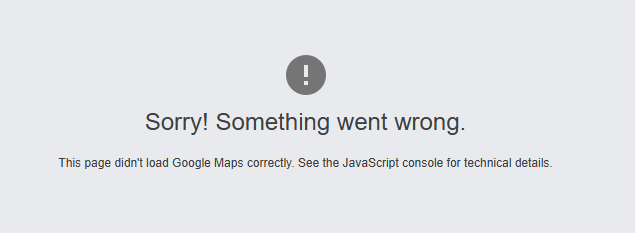



What You Need to Do
To fix this, you (or your developer) need to authorise your domain in the Google Cloud Console.
Step-by-Step Fix1. Log into Google Cloud Console
Go to: https://console.cloud.google.com/
You must be logged in with the same Google account that manages your Maps API project.
*If you cant get access to this account it is possible to use a different Google Account, and create a new Maps API, authorise the domain and update the API on your website.
2. Select the Correct Project
At the top of the page, click the dropdown to select the project linked to your Maps API key.
3. Open API Credentials
- From the left-hand menu, go to APIs & Services > Credentials
- Find the API key you’re using on your website (the one mentioned in the error)

4. Edit the API Key Restrictions
- Click the pencil icon next to the key
- Under Application restrictions, make sure “HTTP referrers (websites)” is selected
5. Add Your Website as an Authorised Referrer
In the referrer list, add: *.yourdomainname.org.au/*
Important: The *. at the start covers all subdomains, and https/http versions, while /* at the end ensures all subpages (like /contact/) are covered.
6. Save Your Changes
Click Save to apply the new settings.
7. Clear Cache & Test the Map
Refresh your website (and clear your cache if needed) to see if the map loads correctly.
Still Not Working?
Ensure You’re Using the Correct API Key
Double-check that your site is referencing the same key listed in your Google Cloud Console.
Check Billing Status
- Go to Billing in the Cloud Console
- Make sure a valid billing account is connected to your project
- There must be no outstanding charges or suspended billing – Maps won’t work without active billing
Try Using Server IP Instead of Referrer
If your setup is more complex (e.g. proxying requests), you can:
- Set the Application restriction to “IP addresses”
- Add your server IP address instead of the website referrer
⚠️ Only use this if you know the map request is being made server-side (not common for basic sites).
Check Domain Authorisation (Branding & User Settings)
Some users have reported success by checking:
- Branding settings (e.g. OAuth consent screen > add domain to “Authorised domains”)
- User Type in the project is set to External if needed
Test: Temporarily Disable API Restrictions (Troubleshooting Only)
If you’re not sure whether the Google Maps error is caused by referrer settings or an issue on your website (e.g. plugin conflict, broken embed code), you can temporarily disable API key restrictions to isolate the problem.
- Under Application Restrictions, select: None,
- Save changes Refresh your website map page (use an incognito window)
- If the map now loads, the issue is with referrer restrictions
- If the map still fails, the issue is likely on the website itself (e.g. theme, plugin, JavaScript conflict)
- Don’t Forget to Re-Enable Security – Re-select HTTP Referrers (websites) Add your domains and Save changes
⚠️ Important Warning – Only do this for short-term testing.
Disabling restrictions means anyone who finds your key can use it, which could lead to unexpected usage charges on your Google Cloud account.
Do not leave your key unrestricted in a live or production environment.
Need Help?
If you’re unsure which key is in use or need help updating your credentials, contact the web developer or the team that set up your Google Maps integration or Get in Touch with Brighter Websites – We can help.